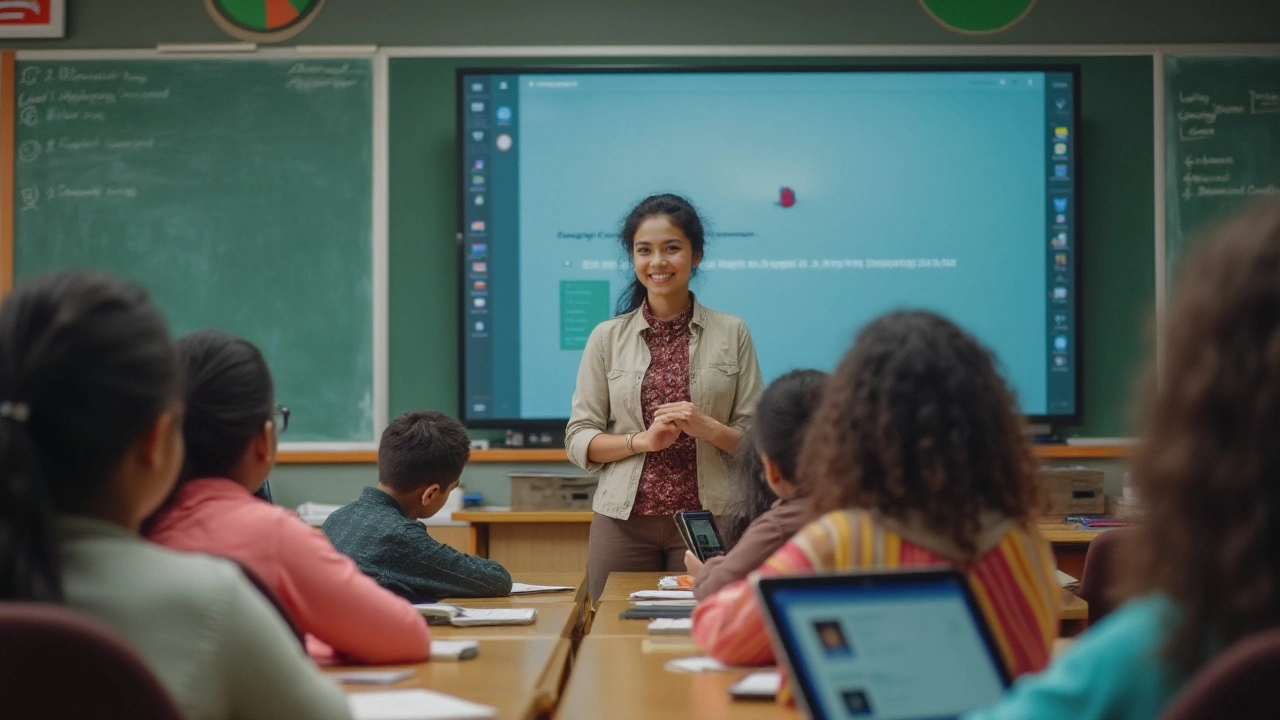Google Classroom: A Practical Guide for Teachers and Students
Google Classroom is a free tool that helps teachers and students work together online. You can post assignments, give feedback, and keep everything in one place. It works on any device, so you don’t need fancy hardware. If you’re new to it, the learning curve is short – you’ll be posting, grading, and chatting in minutes.
Before you dive in, make sure you have a Google account. Most schools already provide one, but a personal Gmail works too. Once you’re logged in, click the ‘+’ button and choose ‘Create class.’ Fill in a name, section, subject and room – keep it simple so students can find the class fast. After the class appears, you’ll see a dashboard with Stream, Classwork, and People tabs – the three places where most of the action happens.
Setting Up Your First Class
Start by adding students. You can invite them by email, share a class code, or import a CSV file if you have a big batch. The class code method is quick – just copy the code from the top right and ask students to enter it on their Classroom home page. Once they’re in, post a welcome announcement on the Stream. A short video or a simple text note saying ‘Welcome!’ sets a friendly tone and lets everyone know the class is live.
Next, create your first assignment. Click ‘Classwork,’ then ‘Create’ and pick ‘Assignment.’ Add a title, clear instructions, and any files or links you want students to use. Set a due date, choose points, and decide whether you want to allow late submissions. You can also attach a Google Doc for collaborative work – students can edit it directly inside Classroom.
Tips to Keep Classes Engaging
Use the Stream for quick updates, polls, or short videos. A 1‑minute video explaining a concept often works better than a long email. Turn on comments so students can ask questions right under the post – it keeps the conversation in one place.
Mix up assignment types. Besides traditional homework, add quizzes, peer reviews, or open‑ended projects. Google Forms integrates smoothly for quizzes, and the automatic grading saves you time. For peer reviews, set the ‘Make a copy for each student’ option so everyone gets a personal document to comment on.
Give feedback early and often. The ‘Private comments’ feature lets you chat one‑on‑one with a student about their work. A quick “Great start, try adding an example” can boost confidence more than a generic grade.
Finally, keep an eye on the Grades tab. It shows a summary of every student’s progress, so you can spot who might need extra help. You can also download a CSV file for offline analysis or parent meetings.
Google Classroom is built to be simple, but it packs enough features to run a full course. By setting up your class cleanly, using varied assignment types, and staying active in the Stream, you’ll create a lively online space where students stay motivated and on track.
Google isn't just a search engine-it's a powerful, free digital platform that powers online learning for millions. From Classroom to YouTube, here's how it supports real education without charging a rupee.
Figuring out which platform leads the world of online classes isn’t as simple as it seems. This article digs into the data, comparing the most popular names in e-learning. We’ll lay out the reasons why top platforms get picked, and how they stack up in real classrooms, colleges, and workplaces. Expect relatable examples, real user tips, and a frank take on what actually works best. If you want to choose a platform or just stay in the loop, this guide breaks it down.
Google Classroom has become an integral tool in education, paving the way for a digital transformation that enhances learning experiences. As a platform, it simplifies tasks for teachers and students alike, facilitating efficient management of assignments and communication. With its integration into the larger Google Suite, it offers a seamless educational environment that stretches beyond traditional learning constraints. By examining its functions and user-friendliness, we can better understand its role in modern e-learning.
The future of Google Classroom has been a topic of speculation among educators. With changes in technology and education methods, understanding whether Google Classroom is being discontinued is crucial for teachers and students alike. This article explores the current status of Google Classroom, its viability, and the alternatives available in the world of online education. By analyzing the platform's impact and future, educators can make informed decisions and adapt to upcoming industry changes.